追踪查看器
简介
Playwright 追踪查看器是一款图形用户界面(GUI)工具,可帮助您在脚本运行后浏览记录的 Playwright 追踪信息。当测试在持续集成(CI)中失败时,追踪信息是调试测试的绝佳方式。您可以 在本地 或在浏览器中通过 trace.playwright.dev 打开追踪信息。
打开追踪查看器
您可以使用 Playwright 命令行界面(CLI)或在浏览器中通过 trace.playwright.dev 打开保存的追踪信息。请确保添加 trace.zip 文件所在位置的完整路径。
pwsh bin/Debug/netX/playwright.ps1 show-trace trace.zip
使用 trace.playwright.dev
trace.playwright.dev 是追踪查看器的静态托管版本。您可以通过拖放或使用 “选择文件” 按钮上传追踪文件。
追踪查看器会在您的浏览器中完全加载追踪信息,不会向外部传输任何数据。
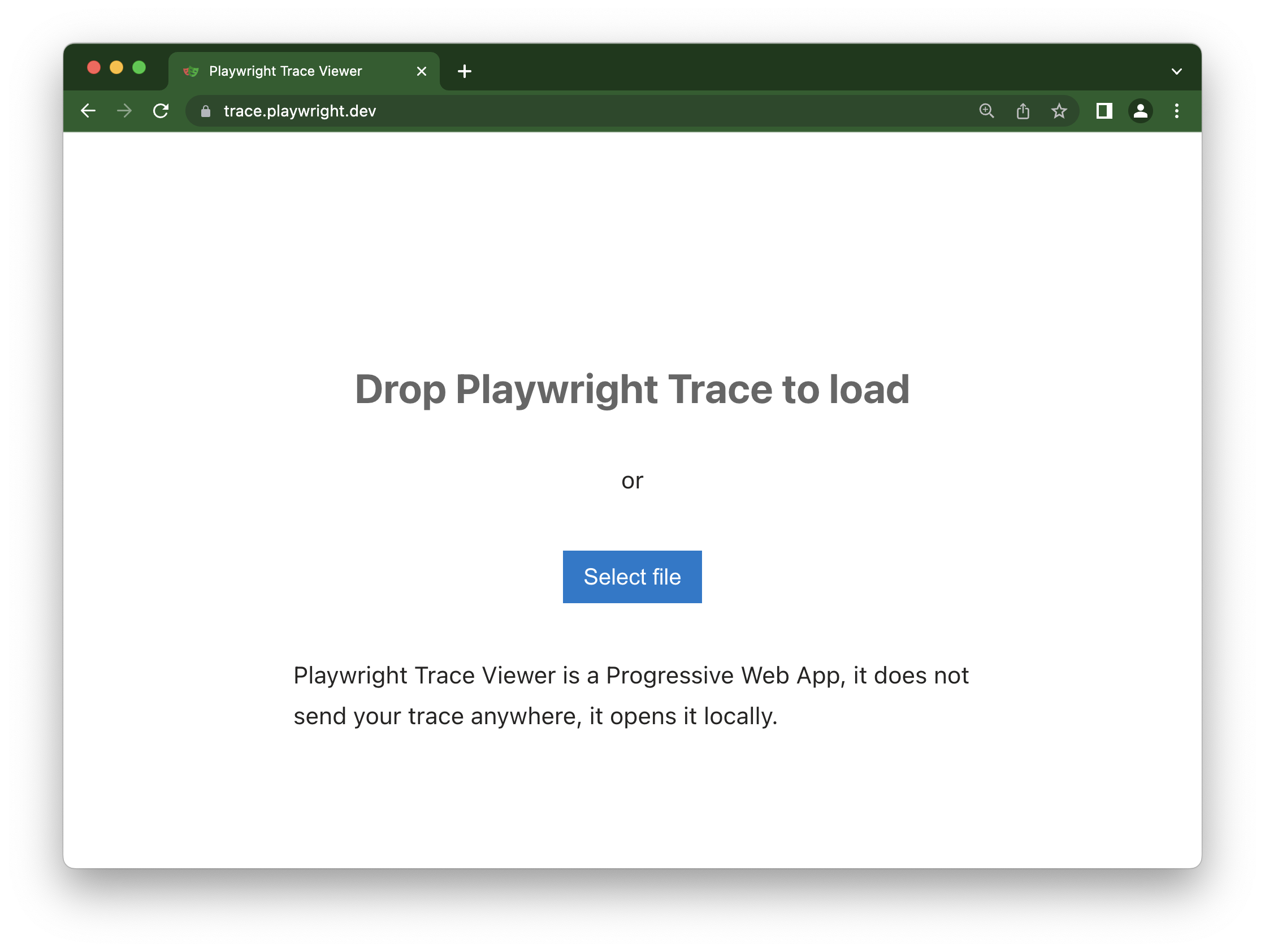
查看远程追踪信息
您可以直接使用远程追踪信息的 URL 打开它。例如,这样无需从 CI 运行中手动下载文件,就能轻松查看远程追踪信息。
pwsh bin/Debug/netX/playwright.ps1 show-trace https://example.com/trace.zip
使用 trace.playwright.dev 时,您还可以将上传的追踪信息的 URL(位于某些可访问的存储中,例如在您的 CI 内部)作为查询参数传递。可能会应用跨域资源共享(CORS)规则。
https://trace.playwright.dev/?trace=https://demo.playwright.dev/reports/todomvc/data/fa874b0d59cdedec675521c21124e93161d66533.zip
录制跟踪信息
可以使用 BrowserContext.Tracing API 录制跟踪信息,如下所示:
- MSTest
- NUnit
- xUnit
namespace PlaywrightTests;
[Parallelizable(ParallelScope.Self)]
[TestFixture]
public class Tests : PageTest
{
[SetUp]
public async Task Setup()
{
await Context.Tracing.StartAsync(new()
{
Title = TestContext.CurrentContext.Test.ClassName + "." + TestContext.CurrentContext.Test.Name,
Screenshots = true,
Snapshots = true,
Sources = true
});
}
[TearDown]
public async Task TearDown()
{
// 这将生成例如:
// bin/Debug/net8.0/playwright-traces/PlaywrightTests.Tests.Test1.zip
await Context.Tracing.StopAsync(new()
{
Path = Path.Combine(
TestContext.CurrentContext.WorkDirectory,
"playwright-traces",
$"{TestContext.CurrentContext.Test.ClassName}.{TestContext.CurrentContext.Test.Name}.zip"
)
});
}
[Test]
public async Task TestYourOnlineShop()
{
// ..
}
}
using System.Text.RegularExpressions;
using Microsoft.Playwright;
using Microsoft.Playwright.MSTest;
namespace PlaywrightTestsMSTest;
[TestClass]
public class UnitTest1 : PageTest
{
[TestInitialize]
public async Task TestInitialize()
{
await Context.Tracing.StartAsync(new()
{
Title = TestContext.TestName,
Screenshots = true,
Snapshots = true,
Sources = true
});
}
[TestCleanup]
public async Task TestCleanup()
{
// 这将生成例如:
// bin/Debug/net8.0/playwright-traces/PlaywrightTests.UnitTest1.zip
await Context.Tracing.StopAsync(new()
{
Path = Path.Combine(
Environment.CurrentDirectory,
"playwright-traces",
$"{TestContext.FullyQualifiedTestClassName}.zip"
)
});
}
[TestMethod]
public async Task TestYourOnlineShop()
{
// ...
}
}
using System.Reflection;
using Microsoft.Playwright;
using Microsoft.Playwright.Xunit;
using Xunit.Sdk;
namespace PlaywrightTests;
[WithTestName]
public class UnitTest1 : PageTest
{
public override async Task InitializeAsync()
{
await base.InitializeAsync().ConfigureAwait(false);
await Context.Tracing.StartAsync(new()
{
Title = $"{WithTestNameAttribute.CurrentClassName}.{WithTestNameAttribute.CurrentTestName}",
Screenshots = true,
Snapshots = true,
Sources = true
});
}
public override async Task DisposeAsync()
{
await Context.Tracing.StopAsync(new()
{
Path = Path.Combine(
Environment.CurrentDirectory,
"playwright-traces",
$"{WithTestNameAttribute.CurrentClassName}.{WithTestNameAttribute.CurrentTestName}.zip"
)
});
await base.DisposeAsync().ConfigureAwait(false);
}
[Fact]
public async Task GetStartedLink()
{
// ...
await Page.GotoAsync("https://playwright.dev/dotnet/docs/intro");
}
}
public class WithTestNameAttribute : BeforeAfterTestAttribute
{
public static string CurrentTestName = string.Empty;
public static string CurrentClassName = string.Empty;
public override void Before(MethodInfo methodInfo)
{
CurrentTestName = methodInfo.Name;
CurrentClassName = methodInfo.DeclaringType!.Name;
}
public override void After(MethodInfo methodInfo)
{
}
}
这将录制跟踪信息并将其放置在 bin/Debug/net8.0/playwright-traces/ 目录中。
仅在失败时运行跟踪
将测试设置为仅在测试失败时记录跟踪:
- MSTest
- NUnit
- xUnit
namespace PlaywrightTests;
[Parallelizable(ParallelScope.Self)]
[TestFixture]
public class ExampleTest : PageTest
{
[SetUp]
public async Task Setup()
{
await Context.Tracing.StartAsync(new()
{
Title = $"{TestContext.CurrentContext.Test.ClassName}.{TestContext.CurrentContext.Test.Name}",
Screenshots = true,
Snapshots = true,
Sources = true
});
}
[TearDown]
public async Task TearDown()
{
var failed = TestContext.CurrentContext.Result.Outcome == NUnit.Framework.Interfaces.ResultState.Error
|| TestContext.CurrentContext.Result.Outcome == NUnit.Framework.Interfaces.ResultState.Failure;
await Context.Tracing.StopAsync(new()
{
Path = failed ? Path.Combine(
TestContext.CurrentContext.WorkDirectory,
"playwright-traces",
$"{TestContext.CurrentContext.Test.ClassName}.{TestContext.CurrentContext.Test.Name}.zip"
) : null,
});
}
[Test]
public async Task GetStartedLink()
{
// ..
}
}
using System.Text.RegularExpressions;
using Microsoft.Playwright;
using Microsoft.Playwright.MSTest;
namespace PlaywrightTests;
[TestClass]
public class ExampleTest : PageTest
{
[TestInitialize]
public async Task TestInitialize()
{
await Context.Tracing.StartAsync(new()
{
Title = $"{TestContext.FullyQualifiedTestClassName}.{TestContext.TestName}",
Screenshots = true,
Snapshots = true,
Sources = true
});
}
[TestCleanup]
public async Task TestCleanup()
{
var failed = new[] { UnitTestOutcome.Failed, UnitTestOutcome.Error, UnitTestOutcome.Timeout, UnitTestOutcome.Aborted }.Contains(TestContext.CurrentTestOutcome);
await Context.Tracing.StopAsync(new()
{
Path = failed ? Path.Combine(
Environment.CurrentDirectory,
"playwright-traces",
$"{TestContext.FullyQualifiedTestClassName}.{TestContext.TestName}.zip"
) : null,
});
}
[TestMethod]
public async Task GetStartedLink()
{
// ...
}
}
using System.Reflection;
using Microsoft.Playwright;
using Microsoft.Playwright.Xunit;
using Xunit.Sdk;
namespace PlaywrightTests;
[WithTestName]
public class UnitTest1 : PageTest
{
public override async Task InitializeAsync()
{
await base.InitializeAsync().ConfigureAwait(false);
await Context.Tracing.StartAsync(new()
{
Title = $"{WithTestNameAttribute.CurrentClassName}.{WithTestNameAttribute.CurrentTestName}",
Screenshots = true,
Snapshots = true,
Sources = true
});
}
public override async Task DisposeAsync()
{
await Context.Tracing.StopAsync(new()
{
Path = !TestOk ? Path.Combine(
Environment.CurrentDirectory,
"playwright-traces",
$"{WithTestNameAttribute.CurrentClassName}.{WithTestNameAttribute.CurrentTestName}.zip"
) : null
});
await base.DisposeAsync().ConfigureAwait(false);
}
[Fact]
public async Task GetStartedLink()
{
// ...
await Page.GotoAsync("https://playwright.dev/dotnet/docs/intro");
}
}
public class WithTestNameAttribute : BeforeAfterTestAttribute
{
public static string CurrentTestName = string.Empty;
public static string CurrentClassName = string.Empty;
public override void Before(MethodInfo methodInfo)
{
CurrentTestName = methodInfo.Name;
CurrentClassName = methodInfo.DeclaringType!.Name;
}
public override void After(MethodInfo methodInfo)
{
}
}
追踪查看器功能
操作
在“操作”选项卡中,你可以看到每个操作使用了什么定位器,以及每个操作的运行时间。将鼠标悬停在测试的每个操作上,可以直观地看到 DOM 快照中的变化。在时间轴上前后移动,点击某个操作进行检查和调试。使用“之前”和“之后”选项卡,可以直观地查看操作前后发生的情况。
选择每个操作会显示:
- 操作快照
- 操作日志
- 源代码位置
截图
在启用 截图 选项(默认)进行追踪时,每次追踪都会记录屏幕截图,并将其呈现为胶片带。你可以将鼠标悬停在胶片带上,查看每个操作和状态的放大图像,这有助于你轻松找到想要检查的操作。
双击某个操作可查看该操作的时间范围。你可以使用时间轴中的滑块增加所选操作,这些操作将显示在“操作”选项卡中,并且所有控制台日志和网络日志将被过滤,仅显示所选操作的日志。
快照
使用 Snapshots 选项(默认开启)进行跟踪时,Playwright 会为每个操作捕获一组完整的 DOM 快照。根据操作类型的不同,它将捕获:
| 类型 | 描述 |
|---|---|
| Before | 调用操作时的快照。 |
| Action | 执行输入操作瞬间的快照。这种类型的快照在探究 Playwright 具体点击位置时特别有用。 |
| After | 操作之后的快照。 |
典型的 Action 快照如下所示:
请注意,它如何同时突出显示 DOM 节点以及确切的点击位置。
源代码
当你在侧边栏中点击某个操作时,该操作的代码行将在源代码面板中突出显示。
调用
“调用”选项卡会显示有关操作的信息,例如操作耗时、使用的定位器(如果处于严格模式)以及使用的按键。
日志
查看测试的完整日志,以便更好地了解 Playwright 在幕后执行的操作,例如滚动到视图中、等待元素可见、启用和稳定,以及执行诸如点击、填充、按下等操作。
错误
如果测试失败,你将在“错误”选项卡中看到每个测试的错误消息。时间轴也会显示一条红线,突出显示错误发生的位置。你还可以点击“源”选项卡,查看错误出现在源代码的哪一行。
控制台
查看来自浏览器以及测试的控制台日志。不同的图标会显示控制台日志是来自浏览器还是测试文件。
在操作侧边栏中双击测试中的某个操作。这将过滤控制台,仅显示该操作期间生成的日志。点击“全部显示”按钮可再次查看所有控制台日志。
使用时间轴过滤操作,点击起始点并拖动到结束点。“控制台”选项卡也将被过滤,仅显示所选操作期间生成的日志。
网络
“网络” 选项卡会显示测试期间发出的所有网络请求。你可以按不同的请求类型、状态码、方法、请求、内容类型、持续时间和大小进行排序。点击某个请求,可查看其更多信息,例如请求标头、响应标头、请求正文和响应正文。
在操作侧边栏中双击测试中的某个操作。这将过滤网络请求,仅显示在该操作期间发出的请求。点击 “显示全部” 按钮可再次查看所有网络请求。
使用时间轴过滤操作,点击起始点并拖动到结束点。“网络” 选项卡也将被过滤,仅显示在所选操作期间发出的网络请求。
元数据
在 “操作” 选项卡旁边,你会找到 “元数据” 选项卡,它会显示有关测试的更多信息,例如浏览器、视口大小、测试持续时间等。