设备模拟
简介
使用 Playwright,您可以在任何浏览器上测试您的应用,还可以模拟真实设备如手机或平板电脑。只需配置您想要模拟的设备,Playwright 就会模拟浏览器行为,包括 "userAgent"、"screenSize"、"viewport" 以及是否启用 "hasTouch"。您还可以为所有测试或特定测试模拟 "geolocation"、"locale" 和 "timezone",以及设置 "permissions" 来显示通知或更改 "colorScheme"。
设备模拟
Playwright 内置了一个设备参数注册表,通过 playwright.devices 提供了一系列精选的桌面、平板和移动设备配置。这些配置可用于模拟特定设备的浏览器行为,包括用户代理、屏幕尺寸、视口大小以及是否支持触摸功能。所有测试都将在指定的设备参数下运行。
- 测试
- 库模式
import { defineConfig, devices } from '@playwright/test'; // 导入设备配置
export default defineConfig({
projects: [
{
name: 'chromium',
use: {
...devices['Desktop Chrome'],
},
},
{
name: 'Mobile Safari',
use: {
...devices['iPhone 13'],
},
},
],
});
const { chromium, devices } = require('playwright');
const browser = await chromium.launch();
const iphone13 = devices['iPhone 13'];
const context = await browser.newContext({
...iphone13,
});
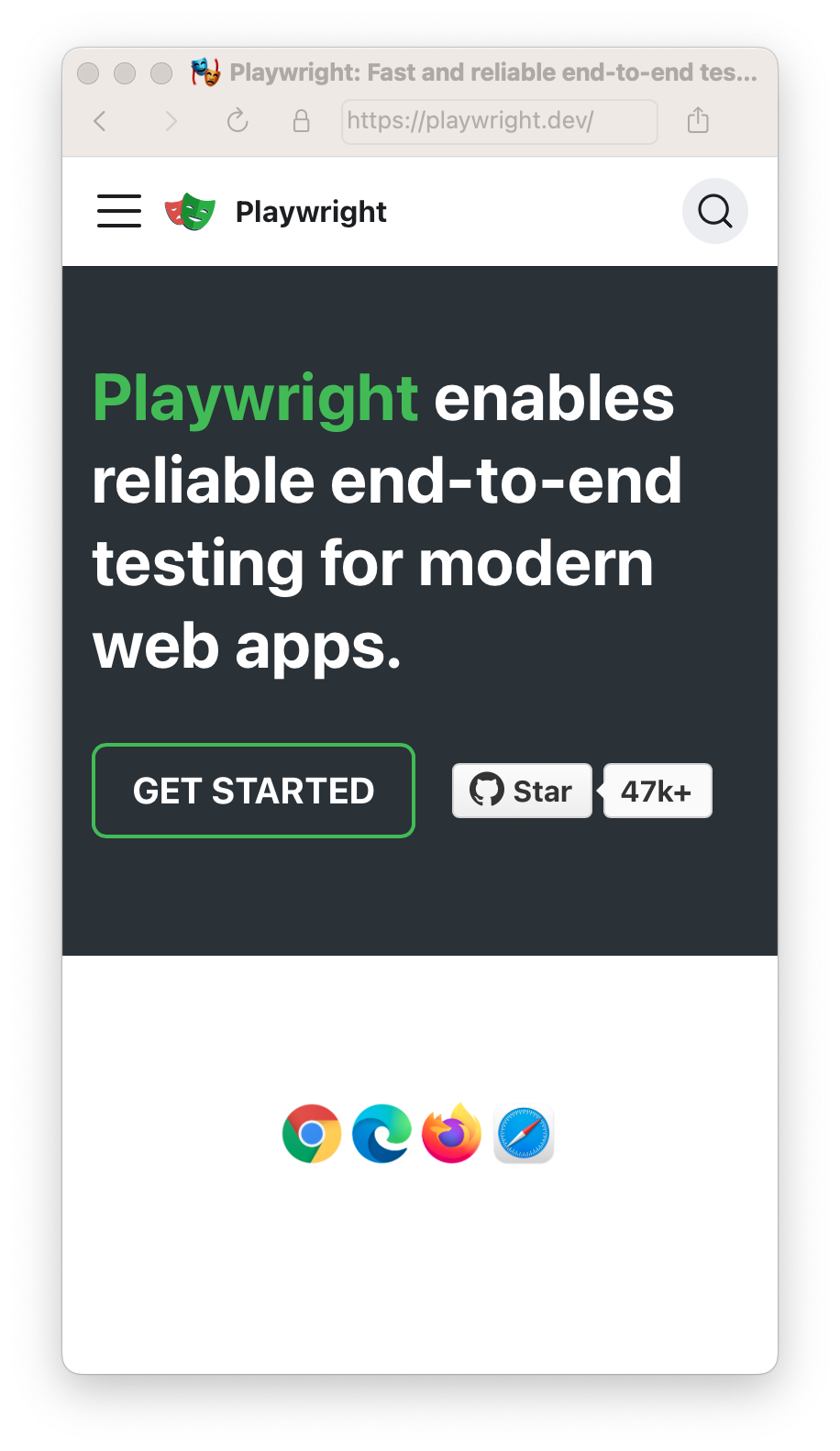
视口设置
视口(Viewport)已包含在设备配置中,但您可以通过 page.setViewportSize() 方法在某些测试中覆盖默认设置。
- 测试
- 库模式
import { defineConfig, devices } from '@playwright/test';
export default defineConfig({
projects: [
{
name: 'chromium',
use: {
...devices['Desktop Chrome'],
// 注意:`viewport`属性必须在解构`devices`之后定义,
// 因为设备配置中也包含了该设备的`viewport`设置
viewport: { width: 1280, height: 720 },
},
},
]
});
// 创建带有指定视口的上下文
const context = await browser.newContext({
viewport: { width: 1280, height: 1024 }
});
测试文件示例:
- 测试
- 库模式
import { test, expect } from '@playwright/test';
test.use({
viewport: { width: 1600, height: 1200 },
});
test('my test', async ({ page }) => {
// ...
});
// 创建带有指定视口的上下文
const context = await browser.newContext({
viewport: { width: 1280, height: 1024 }
});
// 为单个页面调整视口大小
await page.setViewportSize({ width: 1600, height: 1200 });
// 模拟高DPI设备
const context = await browser.newContext({
viewport: { width: 2560, height: 1440 },
deviceScaleFactor: 2,
});
同样的设置也可以在测试文件内部使用。
- 测试
- 库模式
import { test, expect } from '@playwright/test';
test.describe('特定视口测试块', () => {
test.use({ viewport: { width: 1600, height: 1200 } });
test('my test', async ({ page }) => {
// ...
});
});
// 创建带有指定视口的上下文
const context = await browser.newContext({
viewport: { width: 1600, height: 1200 }
});
const page = await context.newPage();
isMobile
是否考虑 meta viewport 标签并启用触摸事件。
import { defineConfig, devices } from '@playwright/test';
export default defineConfig({
projects: [
{
name: 'chromium',
use: {
...devices['Desktop Chrome'],
// 在解构 `devices` 后定义 `isMobile` 属性很重要,
// 因为设备配置也会定义该设备的 `isMobile` 属性。
isMobile: false,
},
},
]
});
区域设置与时区
模拟浏览器的区域设置和时区,可以在配置中为所有测试全局设置,然后为特定测试覆盖这些设置。
import { defineConfig } from '@playwright/test';
export default defineConfig({
use: {
// 模拟浏览器区域设置
locale: 'en-GB',
// 模拟浏览器时区
timezoneId: 'Europe/Paris',
},
});
- 测试
- 库
import { test, expect } from '@playwright/test';
test.use({
locale: 'de-DE',
timezoneId: 'Europe/Berlin',
});
test('针对德语和柏林时区的测试', async ({ page }) => {
await page.goto('https://www.bing.com');
// ...
});
const context = await browser.newContext({
locale: 'de-DE',
timezoneId: 'Europe/Berlin',
});
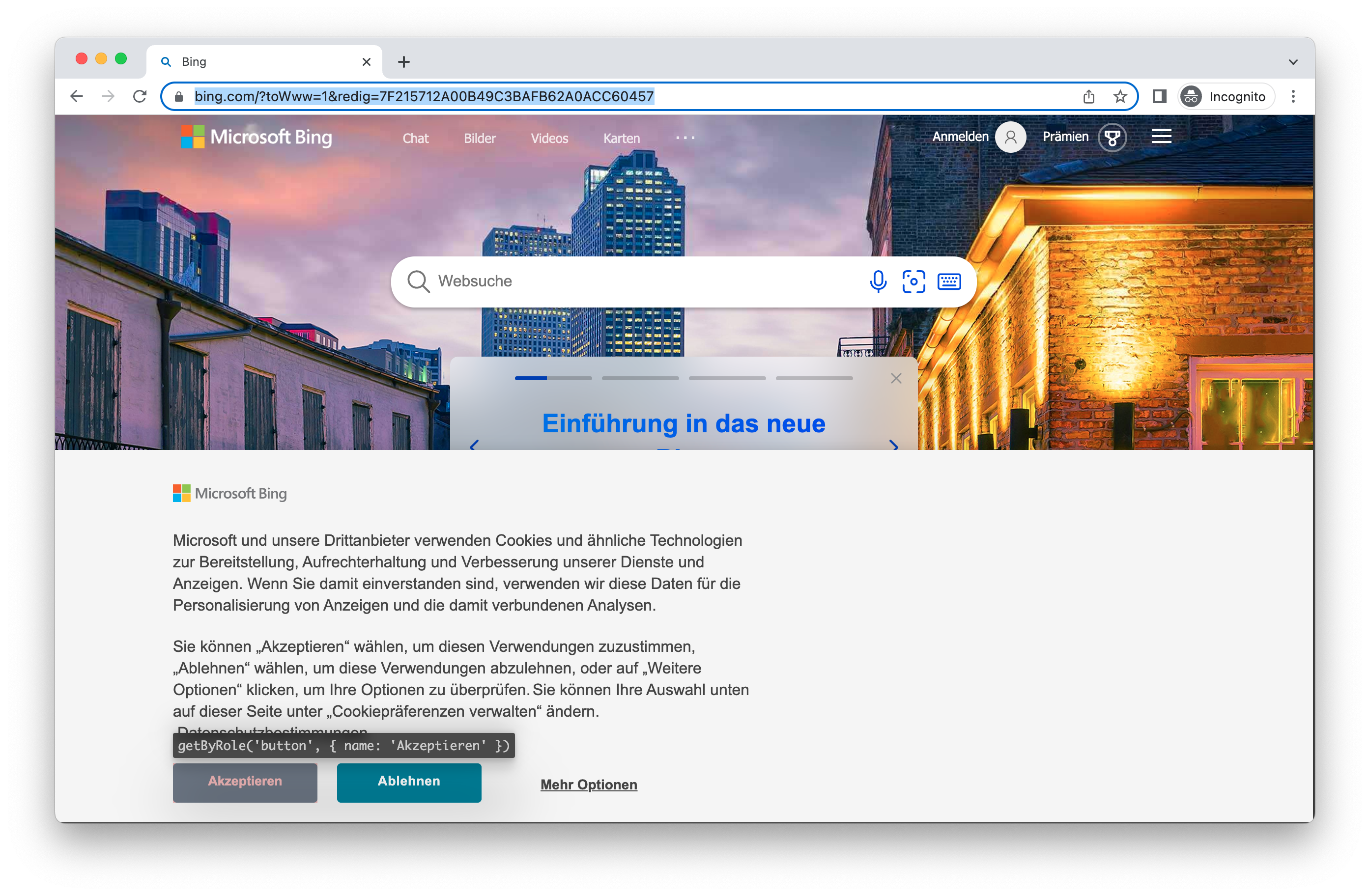
请注意,这只会影响浏览器的时区和区域设置,不会影响测试运行器的时区。要设置测试运行器的时区,可以使用 TZ 环境变量。
权限管理
允许应用显示系统通知。
- 测试
- 库
import { defineConfig } from '@playwright/test';
export default defineConfig({
use: {
// 授予浏览器上下文指定的权限
permissions: ['notifications'],
},
});
const context = await browser.newContext({
permissions: ['notifications'],
});
为特定域名授予通知权限。
- 测试
- 库
import { test } from '@playwright/test';
test.beforeEach(async ({ context }) => {
// 在每个测试前运行,并为每个页面授权
await context.grantPermissions(['notifications'], { origin: 'https://skype.com' });
});
test('first', async ({ page }) => {
// 页面已获得 https://skype.com 的通知权限
});
await context.grantPermissions(['notifications'], { origin: 'https://skype.com' });
使用 browserContext.clearPermissions() 撤销所有权限。
// 库用法
await context.clearPermissions();
地理位置
授予 "geolocation" 权限并将地理位置设置为特定区域。
import { defineConfig } from '@playwright/test';
export default defineConfig({
use: {
// 上下文地理位置
geolocation: { longitude: 12.492507, latitude: 41.889938 },
permissions: ['geolocation'],
},
});
- 测试
- 库
import { test, expect } from '@playwright/test';
test.use({
geolocation: { longitude: 41.890221, latitude: 12.492348 },
permissions: ['geolocation'],
});
test('带地理位置的测试', async ({ page }) => {
// ...
});
const context = await browser.newContext({
geolocation: { longitude: 41.890221, latitude: 12.492348 },
permissions: ['geolocation']
});
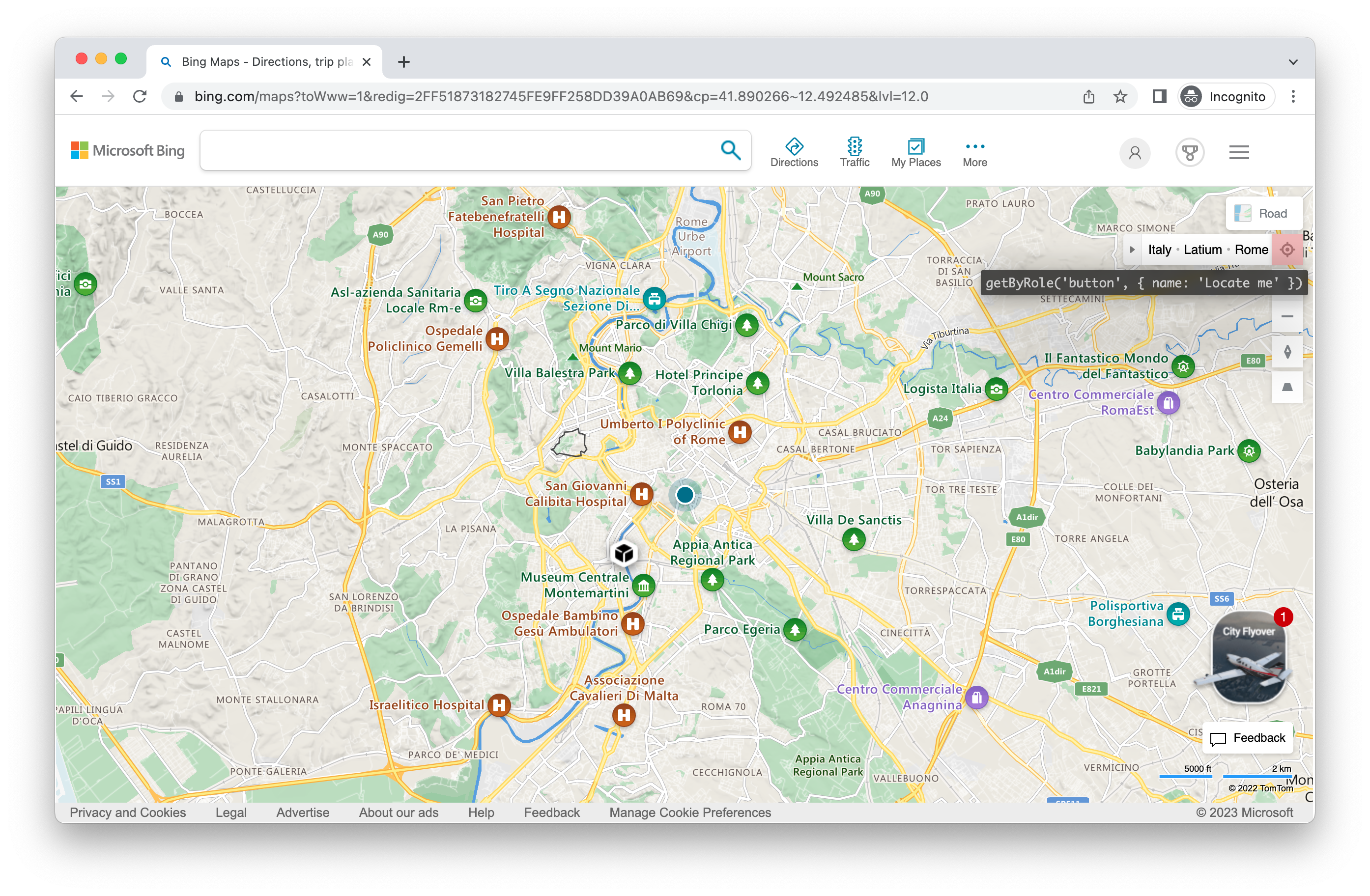
稍后更改位置:
- 测试
- 库
import { test, expect } from '@playwright/test';
test.use({
geolocation: { longitude: 41.890221, latitude: 12.492348 },
permissions: ['geolocation'],
});
test('带地理位置的测试', async ({ page, context }) => {
// 为本次测试覆盖位置
await context.setGeolocation({ longitude: 48.858455, latitude: 2.294474 });
});
await context.setGeolocation({ longitude: 48.858455, latitude: 2.294474 });
注意 你只能更改上下文中所有页面的地理位置。
配色方案与媒体模拟
模拟用户的 "colorScheme"(配色方案)。支持的值为 'light'(亮色)和 'dark'(暗色)。您还可以通过 page.emulateMedia() 方法来模拟媒体类型。
import { defineConfig } from '@playwright/test';
export default defineConfig({
use: {
colorScheme: 'dark',
},
});
- 测试
- 库模式
import { test, expect } from '@playwright/test';
test.use({
colorScheme: 'dark' // 或 'light'
});
test('暗色模式下的测试', async ({ page }) => {
// ...
});
// 创建暗色模式的上下文
const context = await browser.newContext({
colorScheme: 'dark' // 或 'light'
});
// 创建暗色模式的页面
const page = await browser.newPage({
colorScheme: 'dark' // 或 'light'
});
// 更改页面的配色方案
await page.emulateMedia({ colorScheme: 'dark' });
// 更改页面的媒体类型
await page.emulateMedia({ media: 'print' });
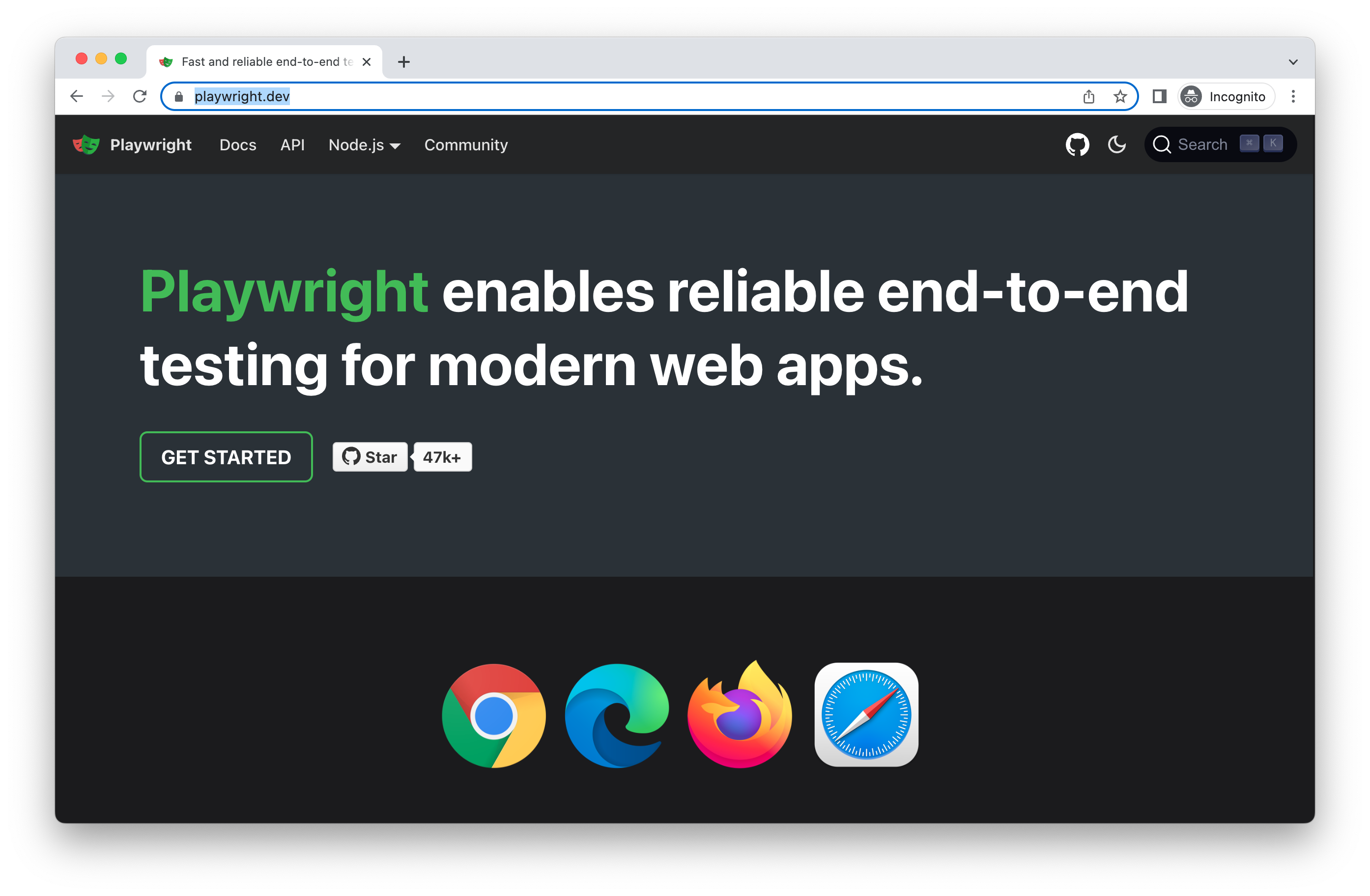
用户代理(User Agent)
设备中已包含用户代理信息,因此通常无需修改。但若需测试不同的用户代理,可通过 userAgent 属性进行覆盖。
- 测试
- 库
import { test, expect } from '@playwright/test';
test.use({ userAgent: 'My user agent' });
test('用户代理测试', async ({ page }) => {
// ...
});
const context = await browser.newContext({
userAgent: 'My user agent'
});
离线模式
模拟网络离线状态。
import { defineConfig } from '@playwright/test';
export default defineConfig({
use: {
offline: true
},
});
JavaScript 禁用
模拟禁用 JavaScript 的用户场景。
- 测试
- 库
import { test, expect } from '@playwright/test';
test.use({ javaScriptEnabled: false });
test('禁用 JavaScript 测试', async ({ page }) => {
// ...
});
const context = await browser.newContext({
javaScriptEnabled: false
});